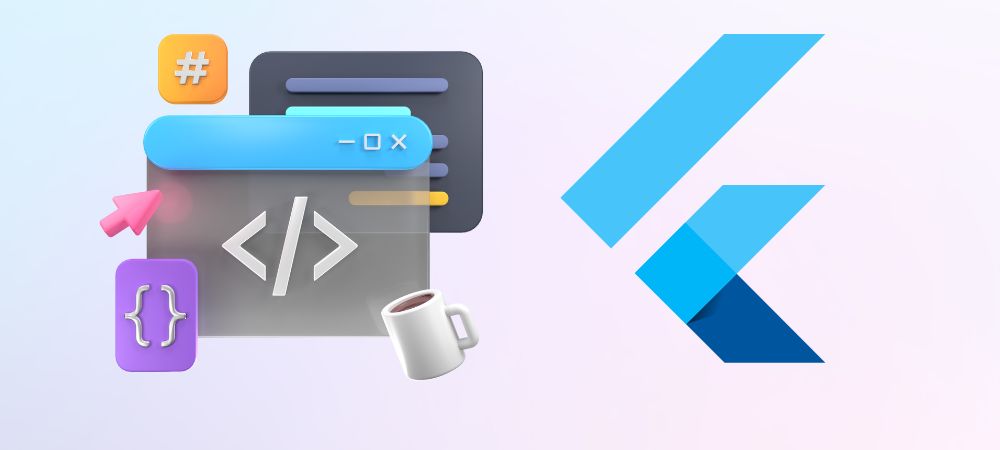With the growth and acceptance of Flutter as a cross-platform development tool, complex demands like setting up video streaming solutions are also on the rise. Google has already taken care of the default plugin for video playback but it missed essential features for a smooth experience. To stream video with a Flutter plugin, you’ll need to integrate your Flutter project, ensuring secure and DRM-protected video delivery. The key benefit over basic video plugins is not only security but also features like Dynamic Watermarking, Offline Playback, Advanced Analytics, Global CDN, and Multi-Device Compatibility. We will also discuss the Flutter Video Streaming integration following easy steps but let us start with an overview of Flutter.
Table of Contents:
- What is Flutter?
- Why is Flutter getting popularity?
- Steps required for Live Streaming in Flutter
- Live Streaming Protocols in Flutter
- Must have Features in a Flutter Video Player
- How to Stream Videos in Flutter Player?
- Considerations for Smooth and Resource Efficient Video Streaming in Flutter
- Top Video Streaming Flutter Players
- How to Stream Videos in Flutter using VdoCipher
- FAQs
- References
What is Flutter?
Flutter is an open-source UI software development kit created by Google. It’s used for developing cross-platform applications from a single codebase, meaning you can create apps for Android, iOS, Linux, Mac, Windows, Google Fuchsia, and the web from the same source code. Flutter enables developers to deliver high-performance, natively compiled applications with a rich set of pre-designed widgets and tools that make it easier to build visually attractive and smoothly interactive user interfaces.
VdoCipher empowers course creators, event organizers and broadcasters with expert live video streaming, ensuring smooth playback globally.
Key aspects of Flutter include:
- Dart programming language: Flutter uses Dart, which is optimized for fast apps on any platform.
- Widgets: Everything in Flutter is a widget, from a simple text to complex layouts. Widgets describe what their view should look like given their current configuration and state.
- Hot Reload: This feature allows developers to see the effects of their changes almost instantly, without losing the current application state. It significantly speeds up the development process.
- Rich animation libraries: These make it easy to add smooth and complex animations to your app, enhancing the user experience.
Why Choose Flutter for App Development?
Flutter has gained immense popularity among developers due to its ability to streamline the app development process while maintaining high performance and flexibility. Unlike traditional frameworks, which require separate codebases for different platforms, Flutter enables developers to write code once and deploy it across multiple operating systems. This reduces development time, costs, and maintenance efforts, making it an ideal choice for startups and enterprises alike.
How Does Flutter Differ from Other Cross-Platform Frameworks?
While other cross-platform frameworks like React Native and Xamarin exist, Flutter stands out due to its unique rendering engine, Skia. Unlike other frameworks that rely on native components, Flutter directly renders UI elements, providing a consistent look and feel across all platforms. This eliminates compatibility issues and enhances performance, allowing apps to run at 60 FPS or even 120 FPS on supported devices.
Why is Flutter getting popularity?
Flutter is gaining popularity and being used by developers worldwide for several reasons:
- Cross-platform development: Flutter allows for code reusability across multiple platforms, which saves significant development time and resources.
- Performance: Applications built with Flutter are compiled to native code, which helps achieve performance that is comparable to native applications.
- Productivity: With features like Hot Reload, developers can make changes to the codebase and see the results instantly, which greatly improves the development workflow.
- UI Flexibility and Customization: Flutter’s widget-based architecture enables the creation of complex and custom UI designs, making it easier to bring creative ideas to life without being limited by the framework.
- Growing community and support: Being an open-source project, Flutter has a rapidly growing community and a wealth of resources, including documentation, tutorials, and third-party packages, which provide additional functionality and make development easier.
- Google’s backing: Flutter benefits from strong support from Google, ensuring continuous updates, improvements, and the addition of new features.
Steps required for Live Streaming in Flutter
From video capture to broadcasting, Live streaming in a Flutter application involves a series of steps. If you are looking to integrate Live streaming directly into your Flutter app via embedding, a third-party provider like VdoCipher is the way to go. Otherwise, here’s a simplified breakdown of the process.
- Capture – The live video and audio are captured using a streaming device’s camera and microphone. Flutter has a ‘camera’ package for this purpose. It has tools to get the list of available cameras, display a preview from a specific camera, and record. Doc – https://docs.flutter.dev/cookbook/plugins/picture-using-camera
- Encode – The captured raw video and audio data is encoded into a format suitable for transmission over the internet. It compresses the media size to reduce bandwidth requirements and facilitate easy transmission. Packages like flutter_ffmpeg can be used for encoding media into various formats.
- Transmit – The encoded video and audio are sent to a streaming server or service. This server is responsible for receiving the live feed from your app. You might use packages like ‘flutter_rtmp_publisher’ to send the stream to an RTMP server or flutter_webrtc if you are using WebRTC for real-time streaming.
- Transcoding – Once the stream reaches the server, it undergoes transcoding. This process involves decoding the incoming stream to a raw format and converting the stream into multiple formats, resolutions, and bitrates. This is essential for adaptive bitrate streaming, which allows the stream quality to dynamically adjust based on each viewer’s internet speed and device capabilities.
- Distributing the stream – The transcoded streams are then packaged into different formats (like HLS or DASH) and distributed to viewers via content delivery networks (CDNs). The step is mostly handled by the streaming server or platform and doesn’t require direct handling within the Flutter app.
- Playback – Stream viewers will see the live video and hear the audio on their devices. You can use the ‘video_player’ plugin to play videos stored on the file system, as an asset, or from the internet. Doc link – https://docs.flutter.dev/cookbook/plugins/play-video
Additionally, you can checkout our detailed guide on flutter live streaming using VdoCipher’s user-friendly and flexible infrastructure.
Live Streaming Protocols in Flutter
Live streaming is a critical feature for many modern applications, whether it’s for online education, entertainment, gaming, or real-time communication. However, selecting the right protocol is essential to ensure smooth playback, minimal buffering, and an optimal user experience. Factors such as network stability, latency requirements, device compatibility, and content security play a major role in determining which streaming protocol best suits your Flutter application.
Different streaming protocols handle video transmission differently, affecting overall performance in terms of buffering, latency, and quality. Adaptive streaming protocols like HLS and DASH automatically adjust video quality based on a viewer’s internet speed, ensuring uninterrupted playback. Low-latency protocols like RTMP and WebRTC prioritize real-time interaction, making them ideal for live auctions, gaming, and conferencing apps.
For Flutter live streaming , the choice of streaming protocols depends on the application requirements like compatibility, latency, and scalability. The commonly used protocols are:
- HLS (HTTP Live Streaming) – HLS streaming in Flutter is via plugins and packages such as ‘video_player or ‘flutter_hls_parser’
- DASH – DASH can be implemented in Flutter through various media player libraries supporting DASH streaming, ensuring compatibility with a range of devices, and providing adaptive streaming capabilities.
- RTMP (Real-Time Messaging Protocol) – While native support for RTMP might not be extensively available in Flutter, third-party plugins like flutter_rtmp_publisher can be used to send streams to RTMP servers. For playback, packages that interface with native video players that support RTMP can be utilized.
- WebRTC (Web Real-Time Communication) – Flutter strongly supports WebRTC via plugins like ‘flutter_webrtc’, to implement real-time, peer-to-peer streaming.
| Protocols | Key Features | Typical Use Cases |
| HLS | Adaptive bitrate streaming | Varied network conditions, general streaming |
| DASH | Adaptive bitrate streaming | Varied network conditions, general streaming |
| RTMP | Low latency streaming | Live auctions, interactive broadcasts |
| WebRTC | Very low latency, peer-to-peer connections | Live collaborative tools, video conferencing apps |
How to Stream Videos in Flutter Player?
Playing videos in a Flutter application involves using the video_player plugin, which provides a widget to display video content. The plugin supports both network and asset videos, giving you flexibility in how you incorporate video playback into your app.
Step 1: Add the video_player dependency
First, you need to add the video_player plugin to your pubspec.yaml file:
dependencies: flutter: sdk: flutter video_player: ^latest_version
Replace ^latest_version with the latest version of the video_player plugin available on pub.dev.
Step 2: Import the package
Import the video_player package into your Dart file where you want to play the video:
import 'package:video_player/video_player.dart';
Step 3: Initialize the VideoPlayerController
Create a VideoPlayerController and initialize it with a video source. This can be a network URL or a local asset. For this example, we’ll use a network video:
late VideoPlayerController _controller;
@override
void initState() {
super.initState();
_controller = VideoPlayerController.network(
'https://www.example.com/video.mp4', // Replace with your video URL or asset path
)..initialize().then((_) {
setState(() {}); // Ensure the first frame is shown after the video is initialized
});
}
Step 4: Display the video
Use the VideoPlayer widget to display the video controlled by your VideoPlayerController. You can also add controls with the VideoProgressIndicator widget:
@override
Widget build(BuildContext context) {
return Scaffold(
body: Center(
child: _controller.value.isInitialized
? AspectRatio(
aspectRatio: _controller.value.aspectRatio,
child: VideoPlayer(_controller),
)
: CircularProgressIndicator(), // Show loading spinner until the video is initialized
),
floatingActionButton: FloatingActionButton(
onPressed: () {
setState(() {
if (_controller.value.isPlaying) {
_controller.pause();
} else {
_controller.play();
}
});
},
child: Icon(
_controller.value.isPlaying ? Icons.pause : Icons.play_arrow,
),
),
);
}
Step 5: Dispose the controller
It’s important to dispose of the VideoPlayerController when it’s no longer needed to free up resources:
@override
void dispose() {
super.dispose();
_controller.dispose();
}
This basic setup allows you to play videos in your Flutter application. You can customize the UI and controls further based on your app’s requirements. Remember to check the documentation for the video_player plugin on pub.dev for more advanced features and updates.
Must have Features in a Flutter Video Player
Custom flutter video player with controls
With the customizable smart video player, you can truly make your video player your own. You can change the theme and colors of the video player to suit your branding. Choose what controls you want to show your users in order to optimize their user experience. All these controls can be enabled via the dashboard and even with API to create automated workflows. You also get support for video playback on iOS, Android, HTML5, and react native. You can ensure that the colors of the player are according to your brand, giving you much more flexibility to showcase your videos along with the style of your brand. You can even customize what controls you want to show to your users, including chapters for navigation, search through the transcription, and much more.
Secure Your Content ✅
Protect Your Videos from Unauthorised Downloads & Screen Capture with VdoCipher’s Flutter SDK
Adaptive player with multiple video qualities
Adaptive Bitrate Streaming will ensure that your users’ video quality scales with their network. This will ensure that there will be no buffering in the video on low network bandwidth as the video will automatically scale to lower quality and as the network improves so will the quality
Features like speed change, forward-rewind, and multi-lingual subtitle.
With our flutter video player, you get the option to keep features like speed change, you can choose which speed change options you want to show your audience. Our flutter player also supports multilingual subtitles, you can give them the option to choose which language they want the subtitles in.
Flutter DRM encryption support to prevent illegal downloads and screen capture.
Our flutter video playback is secured with DRM encryption. Ensuring that your videos can’t be downloaded at all and the screen capture will also be blocked on the Flutter video streaming app. DRM is far better than basic encryption because of its secure key exchange mechanism that is protected under a hardware-backed black box. On the app, DRM also provides screen capture protection.
Dynamic watermarking to deter Screen Capture
To add an additional layer of security over the DRM, the VdoCipher player allows you to enable a dynamic watermark that captures the dynamic details of the user like IP, email, etc., and displays it over the video. This deters the screen capture or screen recording attempts.
Offline secure download and playback
Users who have network issues can also use the offline download feature in such a manner that videos can not be taken out of the app. Also, VdoCipher has now started providing web users with an offline download feature as well.
Picture in Picture (PIP) mode
For overlay and advanced video viewing experience, picture-in-picture mode is also available.
VdoCipher flutter video plugin
Considerations for Smooth and Resource Efficient Video Streaming in Flutter
For video streaming in Flutter, especially when dealing with a large user base or large video files, there are additional considerations to ensure smooth playback and efficient resource usage. Streaming video efficiently requires careful handling of video data, possibly adapting to different network conditions, and ensuring that your app can handle video data streams without causing performance issues. Here are steps and considerations for setting up video streaming in Flutter:
- Choosing the Right Video Streaming Format – HLS (HTTP Live Streaming) and DASH (Dynamic Adaptive Streaming over HTTP) are the most common formats for video streaming. These formats allow for adaptive bitrate streaming, which adjusts the video quality in real-time based on the user’s internet speed, ensuring smoother playback under varying network conditions.
- Use a Video Player that Supports Streaming – Ensure that the video player package you choose supports the streaming format you plan to use. The video_player plugin can handle network videos, but for advanced streaming features like adaptive bitrate streaming (HLS or DASH), you might need a more specialized plugin. For Flutter, plugins like chewie (which is a wrapper around video_player) or flutter_video_player (not to be confused with video_player) might offer additional functionality or ease of use for streaming scenarios.
- Implementing Adaptive Bitrate Streaming – If your video content is available in multiple qualities, implement adaptive bitrate streaming to dynamically adjust the video quality based on the current network speed.
- Pre-buffering and Caching Strategies – Implement pre-buffering to start loading the video a few seconds before playback begins. This can help avoid initial buffering delays. Consider caching parts of the video as they are streamed. Caching can reduce data usage for videos that are watched multiple times and improve playback start times. Be mindful of device storage limitations.
- Handling Network Fluctuations – Monitor network state changes and adjust the video quality accordingly. You may also need to implement custom logic to pause, buffer, or alert the user depending on the network conditions.
- Testing Across Devices and Network Conditions – Test your streaming implementation across a range of devices with different capabilities and screen sizes. Simulate various network conditions (e.g., 3G, 4G, WiFi, and low signal areas) to ensure your app provides a consistent and smooth video playback experience.
- Legal and DRM Considerations – If you’re streaming copyrighted content, ensure you have the rights to do so. Additionally, consider implementing Digital Rights Management (DRM) to protect the content. Flutter plugins like flutter_video_encrypt can help with video encryption, but DRM often requires more complex solutions like VdoCipher.
- Using a Video Streaming Service – For complex streaming needs, consider using a third-party video streaming service like VdoCipher. These services can handle video encoding, DRM, dynamic watermarking, adaptive streaming, and provide a content delivery network (CDN) to ensure fast and reliable video delivery worldwide.
Top Mistakes to Avoid in Flutter Video Streaming
- Not disposing VideoPlayerController – leads to memory leaks.
- Using non-adaptive streaming (MP4 only) – causes buffering on low bandwidth.
- Ignoring DRM or watermarking – exposes videos to piracy.
- Not supporting subtitle switching – hurts accessibility and localization.
- Testing only on WiFi – ignores real-world 3G/4G network issues.
Top Video Streaming Flutter Players
In the Flutter ecosystem, there are several video plugins, each offering unique features like,
1. Vdocipher Flutter Player
VdoCipher plugin for Flutter apps is a highly secure and customizable video playback solution for Flutter applications. It supports multiple platforms, including Android (API level 21+), iOS (12+), and popular web browsers like Chrome, Firefox, Safari, and Edge.
Key features include:
- Customizable player controls: Tailor the video player’s theme and controls to match your brand’s style, allowing chapter navigation, search through transcription, and more.
- Top-notch security: VdoCipher ensures protection against unauthorized downloads and screen capture using DRM encryption and dynamic watermarking.
- Adaptive Bitrate Streaming: Seamless viewing experience with automatic video quality adjustment based on the user’s network speed.
- Offline downloads: Enable secure offline video downloads for users with limited connectivity.
- Picture in Picture (PIP) mode: Enhance the video viewing experience with Flutter PIP mode for multitasking.
- Auto-play: Supports auto-playing a list of videos.
- Playback speed adjustment: Users can change the video playback speed.
- Keyboard shortcuts: For web, the player supports shortcuts like play/pause and volume adjustments.
- Chapters support: Seamlessly supports multiple chapters in a video.
- Subtitles: Compatibility with SRT and WEBVTT formats, as well as subtitles from HLS streams.
2. Video_Player Flutter Plugin
The Video Player plugin for Flutter is an open-source package that allows seamless video playback across iOS, Android, macOS, and Web platforms. It utilizes native libraries such as AVPlayer (iOS, macOS) and ExoPlayer (Android), while web functionality varies based on browser compatibility.
Key Features:
- Cross-platform compatibility: Supports Android (SDK 16+), iOS (12.0+), macOS (10.14+), and Web.
- Customizable: Allows video playback on a widget surface with support for different video formats, depending on the platform.
- Setup: Requires configuration for iOS, Android, and macOS for network-based videos by adding permissions to respective configuration files.
- Playback speed: Adjust video playback speed using the
setPlaybackSpeedmethod. - Web limitations: Avoid using
VideoPlayerController.fileconstructor as it throws an error in web environments.
3. Chewie Flutter Video Player
Chewie is a popular plugin for Flutter that offers customizable video playback controls. You can modify the ChewieController to adjust control icons, colors, and layout, ensuring the video player aligns with your app’s design theme. Ensure optimal performance by testing the player on various devices and screen sizes. Utilize Flutter’s robust debugging tools to troubleshoot issues like video buffering or playback errors during testing.
Optimization and Performance:
Enhance app performance by managing memory, optimizing network requests, and caching videos. Proper resource management ensures smoother video playback and a more responsive app.
Advanced Features and Integrations:
Leverage advanced features in Chewie and Video Player, including subtitles, playlist support, and custom controls. Provide code examples to showcase how these features can enhance the overall video playback experience.
4. Better Player
Better Player is an advanced Flutter video player plugin that builds upon the foundation of Chewie, resolving common issues and introducing enhanced configuration options. It’s designed to handle a wide variety of use cases effortlessly.
Key Features:
- Bug fixes: Addresses common issues found in other players like Chewie.
- Advanced configuration: Offers extensive control options for customizing the player.
- Playlist support: Seamlessly supports multiple videos in a playlist.
- Subtitles: Compatibility with SRT and WEBVTT formats, as well as subtitles from HLS streams.
- Streaming support: HLS and DASH support, including track selection, subtitles, and audio.
- Cache and DRM support: Supports caching videos and DRM protection (Widevine, FairPlay, EZDRM).
- Picture in Picture (PIP): Enables multitasking by allowing videos to play in PIP mode.
- Additional features: Includes HTTP headers, BoxFit for video, playback speed, and notifications.
5. Video Viewer
Video Viewer is a customizable video player for Flutter that provides a highly engaging and user-friendly experience. It comes packed with numerous features that enhance video playback functionality.
Key Features:
- Amazing UI/UX: Offers fancy animations and an intuitive interface.
- Streaming Chat & Ads: Supports live streaming chat and custom ads integration.
- HLS (m3u8) support: Enables streaming video in HLS format.
- Captions and Video Trimming: Provides support for subtitles and the ability to show a specific portion of the video.
- Global Gestures: Includes intuitive gestures like double-tap for rewind/forward and vertical drag for volume control.
- Customizability: Offers flexibility in player customization with extensive options.
6. Native Video View
Native Video View is a Flutter plugin that provides a video player widget using the platform’s native player—VideoView on Android and AVPlayer on iOS. It serves as an alternative to ExoPlayer when there are compatibility issues on certain devices.
Key Features:
- Native integration: Uses platform-native players for Android (VideoView) and iOS (AVPlayer).
- Customizable media controller: Options to display media controls, adjust volume, and manage aspect ratios.
- Supports asset and internet video sources: Play videos from local assets or the internet.
- ExoPlayer support (optional): Option to use ExoPlayer on Android if required.
7. IQPlayer
IQPlayer is a simple video player plugin for Flutter, built on the BLoC pattern and designed to provide subtitle support with a customizable interface. It was created as a tribute to Mr. Muqtada Al-Sadr.
Key Features:
- Video playback: Supports video playback from assets, files, and network sources using
VideoPlayerControllerfrom thevideo_playerpackage. - Subtitle support: Parses subtitles from various sources including assets, files, and network, with support for VTT, SRT, and user-defined formats.
- Custom themes: Use the
IQThemeclass to customize the player’s UI and integrate it seamlessly into your app. - Widgets:
IQScreenprovides a video player scaffold screen.IQPlayerwidget allows video playback within your own custom screen.IQParseroffers subtitle management with widget integration and parsing functionality.
8. Flick Video Player
Flick Video Player is a versatile video player plugin for Flutter that builds on the core video_player package, offering developers a framework to create custom UI and functionalities for video playback.
Key Features:
- Double tap to seek: Users can double tap to seek the video forward or backward.
- On-tap actions: Allows tapping on the video to play/pause or mute/unmute the playback.
- Auto-hide controls: Automatically hides the controls after a set period of inactivity.
- Custom animations and controls: Provides customizable control sets for normal and fullscreen modes.
- Auto-play: Supports auto-playing a list of videos.
- Playback speed adjustment: Users can change the video playback speed.
- Keyboard shortcuts: For web, the player supports shortcuts like play/pause and volume adjustments.
9. Flutter VLC Player Plugin
Flutter VLC Player Plugin is a Flutter plugin that uses the VLC media player to offer extensive video playback functionality on iOS and Android platforms. It supports advanced features such as media casting and recording.
Key Features:
- VLC-based player: Offers a powerful alternative to the default Flutter video player.
- Platform support: Fully functional on both physical iOS/Android devices and iOS simulators.
- Casting support: Includes Chromecast functionality via NSLocalNetworkUsageDescription and NSBonjourServices on iOS.
- Subtitles and network-based media: Supports media and subtitles from both local storage and the internet.
- Video recording: Allows recording of videos with the ability to start and stop recording during playback.
10. Neeko
Neeko is a simple video player widget built on top of the video_player plugin, offering additional features like timeline control and fullscreen toggle. Although the plugin is still under development, it provides a user-friendly video player solution for Flutter apps.
Key Features:
- Timeline control: Allows users to control video playback with an intuitive timeline.
- Fullscreen support: Easily toggle fullscreen mode for an enhanced viewing experience.
- Based on video_player: Leverages the core functionality of Flutter’s video_player plugin with added enhancements.
Each plugin caters to different requirements, from simple playback to complex video management needs, with VdoCipher standing out for its DRM and security features.
| Feature | VdoCipher | video_player | chewie | better_player |
| DRM Protection | Yes | No | No | Limited |
| Encrypted Streaming | Yes | No | No | No |
| Dynamic Watermarking | Yes | No | No | No |
| Offline Playback | Yes | Yes | Yes | Yes |
| Customizable Player | Yes | Limited | Yes | Yes |
| Analytics | Advanced | No | No | Limited |
| Live Streaming Support | Yes | No | No | Yes |
| Global CDN | Yes | No | No | No |
| Multi-Device Compatibility | Yes | Yes | Yes | Yes |
How to Stream Videos in Flutter using VdoCipher
To stream video with the VdoCipher Flutter plugin, you’ll integrate it into your Flutter project, ensuring secure and DRM-protected video delivery. The plugin offers features like offline playback, player customization, and encrypted streaming. The key benefit over basic video plugins is its focus on security, making it ideal for content creators needing to protect their videos from piracy. For implementation, you’ll use the VdoPlayer widget, initializing it with your video’s OTP and playback info. By choosing VdoCipher over more basic video plugins, you benefit from enhanced security measures, support for DRM, and a tailored solution for protected content distribution.
Usage
To use VdoCipher in Flutter, first add the dependency to pubspec.yaml. Initialize VdoPlayerController with a video ID, OTP, and playback info obtained from the VdoCipher API. Then, use VdoPlayer widget for display. This plugin offers DRM protection, ensuring content security beyond what basic video plugins provide. It’s ideal for applications requiring stringent content protection, offering features like offline playback and player customization.
class PlayerView extends StatefulWidget {
PlayerView({super.key});
@override
State<PlayerView> createState() => _PlayerViewState();
}
class _PlayerViewState extends State<PlayerView> {
VdoPlayerController? _controller;
@override
Widget build(BuildContext context) {
EmbedInfo embedInfo = EmbedInfo.streaming(otp: "YOUR_OTP", playbackInfo: "YOUR_PLAYBACK_INFO");
return VdoPlayer(
embedInfo: embedInfo,
aspectRatio: 16 / 9,
onError: (error) {},
onFullscreenChange: (isFullscreen) {},
onPlayerCreated: _onPlayerCreated,
);
}
_onPlayerCreated(VdoPlayerController? controller) {
setState(() {
_controller = controller;
});
_controller?.addListener(() {});
}
}
For detailed implementation, refer to the plugin's official guidelines.
Best Practices for Secure Educational Apps using Flutter Video
| Practice | Benefit |
| Use Multi-DRM Protection | Prevent unauthorized downloads and re-shares |
| Enable Dynamic Watermarking | Deter screen recording with visible user info |
| Apply Token-Based Access Control | Control who sees what and for how long |
| Use Geo/IP Restrictions | Comply with country-specific licensing laws |
| Store Downloads in Encrypted Format | Prevent tampering of offline content |
FAQs
What is Flutter video streaming?
Flutter video streaming involves using Flutter plugins to play video content directly from the internet without downloading the entire file first.
What Is a Flutter Video Player?
Flutter video player is basically a pre-built widget that uses Flutter’s video_player plugin to ensure video playback functionality on an app built through Flutter. The video_player plugin can be used to stream any stored video file or on the internet. Flutter video player users AVPlayer on iOS to stream videos and exoplayer in case of Android.
Can I use DRM with Flutter for video streaming?
Yes, using plugins like VdoCipher, you can implement DRM (Digital Rights Management) to protect your video content in Flutter applications.
Is it possible to customize video players in Flutter?
Absolutely. Many Flutter video plugins offer customizable video players, allowing you to adjust controls, appearances, and behaviors to fit your app’s design.
How do I handle video streaming in poor network conditions?
Consider plugins that support adaptive bitrate streaming, which adjusts video quality based on the user’s current network speed to ensure smooth playback.
How can I implement a video player with controls in Flutter?
Implementing a video player with controls in Flutter involves using the video_player package along with a customizable UI for play/pause, volume, and fullscreen options. You can start by adding the video_player package to your pubspec.yaml file, then use the VideoPlayerController to load and control your video. A typical flutter video player with controls example includes creating a VideoPlayerController from a network or asset video and wrapping it in a VideoPlayer widget with a custom overlay for controls.
How Can I See a Flutter Video Player Example?
The Flutter Video player example is here
References
- Flutter Video Plugin – link
- VdoCipher Flutter Plugin – pub.dev
- Flutter Wikipedia – link
- Flutter Chewie Plugin – link
Supercharge Your Business with Videos
At VdoCipher we maintain the strongest content protection for videos. We also deliver the best viewer experience with brand friendly customisations. We'd love to hear from you, and help boost your video streaming business.

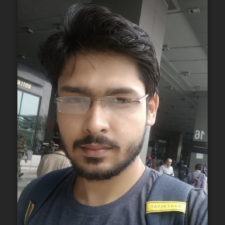
My expertise focuses on DRM encryption, CDN technologies, and streamlining marketing campaigns to drive engagement and growth. At VdoCipher, I’ve significantly enhanced digital experiences and contributed to in-depth technical discussions in the eLearning, Media, and Security sectors, showcasing a commitment to innovation and excellence in the digital landscape.