Google Cloud Platform (GCP) is a comprehensive suite of cloud computing services that offers a variety of modular tools for computing, data storage, data analytics, and machine learning, among others. It is designed to run on the same infrastructure that Google uses for its own products, such as Google Search, Gmail, and YouTube. This shared infrastructure provides GCP with the reliability, scalability, and security needed to support some of the largest services on the internet.
Table of Contents:
- What is Google Cloud Video Hosting?
- A Brief History of Google Cloud
- Infrastructure Design of Google Cloud
- Evolution of Google Cloud Services
- Can Google Cloud handle HTML5 Video Streaming
- Live Video Streaming with Google Cloud
- How to Set Up Live Video Streaming on Google Cloud
- Planning an Google based Video Infrastructure
- Google Cloud Bucket Creation Process for Streaming Videos
- Uploading Videos to Google Cloud Storage for Streaming
- How to Add Media CDN to your Videos
- How to Stream Videos from Google Drive on Web
- How to Add DRM Encryption to your Videos via VdoCipher
- FAQs
- References
What is Google Cloud Video Streaming?
Google Cloud Video Streaming is an advanced and scalable solution designed to support video-on-demand (VOD) and live streaming services. Leveraging the same infrastructure that powers YouTube, Google Cloud provides a robust platform that enables businesses to distribute video content globally, ensuring high performance, reliability, and security.
Google Cloud Video Hosting utilizes a range of services to provide an end-to-end video distribution system. This system is designed to handle the ingestion, storage, transcoding, and delivery of video content, making it an ideal choice for businesses looking to reach global audiences with minimal latency and high-quality playback.
Key Features:
- Scalable Storage: Google Cloud Storage provides a reliable and scalable storage solution for video content. It supports large video files and ensures durability and availability.
- Transcoding: The Google Cloud Transcoder API automatically converts video files into multiple formats and resolutions, optimizing them for delivery across different devices and network conditions.
- Content Delivery Network (CDN): Google Cloud’s Media CDN accelerates video delivery by caching content at edge locations around the world. This reduces latency and ensures smooth playback, even for users in remote regions.
A Brief History of Google Cloud
Google Cloud’s journey began in April 2008 with the announcement of App Engine, a platform for developing and hosting web applications in Google-managed data centers. App Engine was Google’s first foray into cloud computing, offering developers the ability to build scalable web applications without managing the underlying infrastructure. By November 2011, App Engine became generally available, marking Google’s commitment to the cloud computing industry.
Over the years, Google Cloud expanded its offerings significantly, introducing a variety of services across different categories. These include Compute Engine for virtual machines, Cloud Storage for scalable object storage, and BigQuery for large-scale data analytics. Each new service built upon Google’s expertise in managing large-scale distributed systems, further establishing GCP as a leader in the cloud computing market.
By 2024, Google Cloud Platform had grown to serve customers in over 200 countries and territories, operating across 40 regions and 121 zones globally. This extensive geographic footprint allows GCP to deliver high-performance services with low latency to users worldwide.
Infrastructure Design of Google Cloud
Google Cloud’s infrastructure is designed with a focus on scalability, reliability, and security, making it one of the most robust cloud platforms available today. The infrastructure is divided into regions and zones, with each region being an independent geographical area comprising multiple zones. This multi-zone design allows for high availability and fault tolerance, as resources can be replicated across zones to mitigate the risk of localized failures.
Key Components of Google Cloud Infrastructure
- Compute Services:
- Compute Engine: Provides Infrastructure as a Service (IaaS) that allows users to run virtual machines (VMs) on Google’s infrastructure. It supports both Linux and Windows VMs, offering flexibility for different workloads.
- Google Kubernetes Engine (GKE): A managed service for running containerized applications using Kubernetes, an open-source container orchestration system. GKE simplifies the deployment, management, and scaling of containerized applications.
- Storage Services:
- Cloud Storage: Offers highly durable and scalable object storage. It is integrated with edge caching to enhance performance and reduce latency for globally distributed users.
- Persistent Disk: Provides block storage for virtual machines, offering high performance and availability.
- Cloud Spanner: A globally distributed, horizontally scalable relational database service that supports strong consistency and ACID transactions.
- Networking Services:
- Virtual Private Cloud (VPC): Enables users to manage the networking of their cloud resources securely and flexibly. VPCs are designed to isolate and control traffic within the cloud environment.
- Cloud Load Balancing: Distributes incoming traffic across multiple Google Cloud resources, ensuring high availability and reliability.
- Cloud CDN: Accelerates content delivery by caching content at edge locations close to users, reducing latency and improving user experience.
- Big Data and AI Services:
- BigQuery: A fully managed enterprise data warehouse that allows for fast SQL queries using the processing power of Google’s infrastructure.
- Cloud AI: Offers a suite of AI tools and APIs, including Cloud AutoML for building custom machine learning models and Cloud TPU for accelerating machine learning workloads.
- Security and Identity Management:
- Cloud IAM (Identity and Access Management): Provides fine-grained control over access to Google Cloud resources, enabling role-based access control.
- Cloud Key Management Service: Manages cryptographic keys for securing data and applications within Google Cloud.
- Global Network Infrastructure:
- Google Cloud’s network is one of the largest and most advanced in the world, comprising thousands of miles of fiber optic cables. This network connects GCP’s regions and zones, enabling low-latency, high-throughput communication between them.
- Edge Locations: Google Cloud leverages edge locations around the world to cache content closer to end-users, further reducing latency and improving performance for global audiences.
Evolution of Google Cloud Services
Since its inception, Google Cloud has continuously evolved, adding new services and expanding its infrastructure to meet the growing demands of businesses and developers. Significant milestones include the launch of Google Compute Engine in 2012, which provided the backbone for GCP’s IaaS offerings, and the release of Google Kubernetes Engine in 2014, which made container orchestration accessible to a broader audience.
In recent years, Google Cloud has also focused on integrating advanced machine learning and AI capabilities into its platform, enabling customers to leverage Google’s expertise in AI for a wide range of applications. Additionally, Google Cloud’s commitment to open source and hybrid cloud solutions, such as Anthos, has positioned it as a flexible and innovative cloud provider in the industry.
Timeline
- April 2008 – Google App Engine announced in preview
- May 2010 – Google Cloud Storage launched
- June 2012 – Google Compute Engine is launched in preview
- August 2013 - Cloud Storage begins automatically encrypting each Storage object’s data and metadata under the 128-bit Advanced Encryption Standard (AES-128), and each encryption key is itself encrypted with a regularly rotated set of master keys
- October 2014 – Google acquires Firebase
- March 2015 – Google Cloud Pub/Sub becomes available in Beta
- February 2016 – Google Cloud Functions becomes available in Alpha
- May 2017 – Google Cloud IoT Core is launched in Beta
- May 2018 – Google Cloud Memorystore becomes available in Beta
- November 2019 – Google Cloud Run (fully managed) General availability release
- October 2020 – Google Cloud announced that it will become a block producer candidate for the EOS network and EOS.IO protocol.
- February 2021 – Google Kubernetes Engine Autopilot introduced.
- April 2022 – MobiledgeX acquired and joins Google Cloud.
- March 2023 – Google brings generative AI capabilities to Google Cloud.
- May 2024 Google Cloud partnered with Airtel.
Can Google Cloud handle HTML5 Video Streaming
HTML5 video streaming is a method of delivering video content via the HTML5 <video> element, which is supported by all modern web browsers. Google Cloud Platform (GCP) is not only equipped to handle HTML5 video streaming but also excels at delivering high-quality video content globally for both Video on Demand (VOD) and live streaming applications. Your HTML code looks like this,
<video controls preload="auto" poster="https://lh3.googleusercontent.com/video-poster.jpg"> <source src="https://lh3.googleusercontent.com/video-file.mp4" type="video/mp4"> Your browser does not support the video tag. </video>
Customizations during playback or to the player are made via the player frontend, not via Google Cloud. Customizations to the player can be made using a secure video player like that of VdoCipher or java scripts and styling elements for your open-source player.
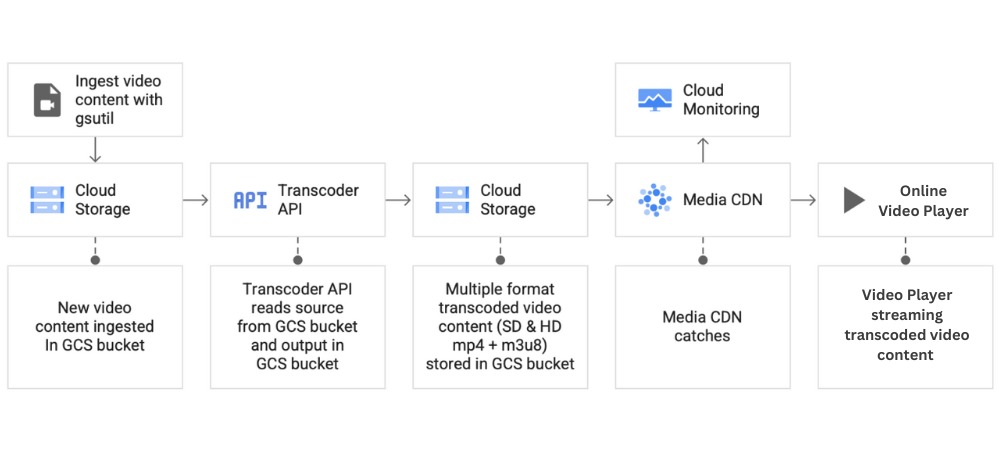
Key Components for HTML5 Video Streaming on Google Cloud
- Cloud Storage: Google Cloud Storage serves as the primary repository for video files. It offers scalable and durable object storage with integrated edge caching, making it well-suited for storing large video files that need to be accessed quickly and efficiently during playback.
- Media CDN: It is Google Cloud’s content delivery network optimized for video streaming. It caches video content at edge locations around the world, ensuring fast and reliable delivery to users, regardless of their location.
- Transcoder API: The API automatically converts video files into multiple formats and resolutions, ensuring compatibility across different devices and network conditions. This process, known as adaptive bitrate streaming, allows the video player to dynamically adjust the video quality based on the user’s current bandwidth, providing a smooth viewing experience even in variable network conditions.
- HTML5 Player: Playback is made via default browser player or any HTML5 frontend player, not via Google Cloud. Customizations to the player can be made using a secure video player like that of VdoCipher or java scripts and styling elements for your open-source player.
Live Video Streaming with Google Cloud
Google Cloud provides a powerful and flexible infrastructure to support live video streaming, leveraging its robust suite of tools and services, including the Video Intelligence Streaming API, Cloud Media Live Streaming API, Media CDN, and Cloud Storage. The Video Intelligence Streaming API supports standard live streaming protocols, including RTSP, RTMP, and HLS, making it a versatile choice for various streaming scenarios.
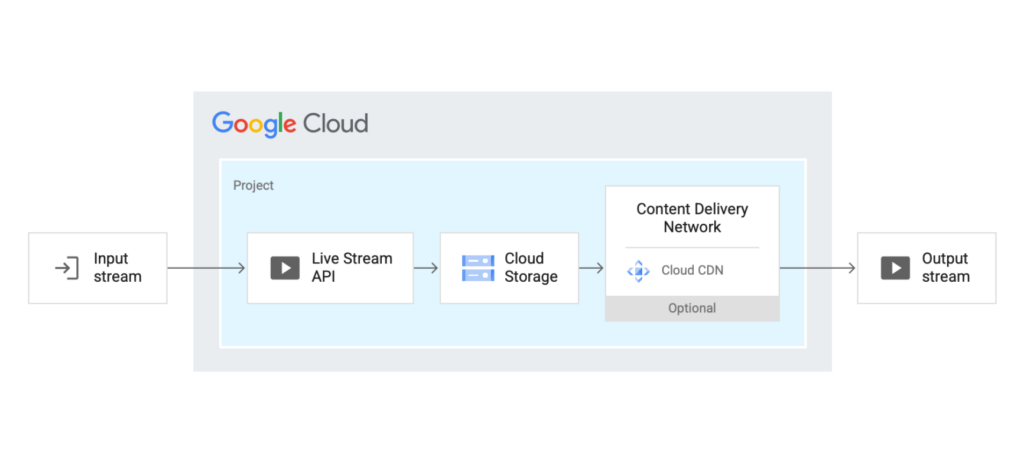
Key Components of Live Video Streaming on Google Cloud
- Video Intelligence Streaming API: It supports popular streaming protocols such as RTSP (Real-Time Streaming Protocol), RTMP (Real-Time Messaging Protocol), and HLS (HTTP Live Streaming). The API uses GStreamer, an open-source multimedia framework.
- Live Stream API: The Live Stream API is used to transcode live video feeds into multiple streaming formats, such as HLS and MPEG-DASH.
- Media CDN: Media CDN is optimized for high-throughput workloads, such as live video streaming, ensuring a smooth viewing experience even during high-traffic events.
- Cloud Storage: The Live Stream API stores the transcoded video segments in Cloud Storage, which are then distributed globally via Media CDN.
How to Set Up Live Video Streaming on Google Cloud
Setting up live video streaming on Google Cloud involves several key steps, which include creating and configuring the necessary resources, starting the live stream, and distributing the stream via Media CDN.
Step 1: Create a Named Pipe A named pipe is used to facilitate communication between GStreamer (which handles live stream protocols) and the AIStreamer ingestion proxy. This pipe is essential for passing the video stream data between processes.
Example command:
bash
export PIPE_NAME=/path_to_pipe/name_of_pipe mkfifo $PIPE_NAME
Step 2: Run AIStreamer Ingestion Proxy The AIStreamer ingestion proxy acts as an intermediary, converting live streaming protocols into a bidirectional gRPC connection. You’ll need to set up environment variables and run the streaming client:
Example command:
bash
export GOOGLE_APPLICATION_CREDENTIALS=/path_to_credential/credential_json export CONFIG=/path_to_config/config_json export PIPE_NAME=/path_to_pipe/name_of_pipe export TIMEOUT=3600 ./streaming_client_main --alsologtostderr --endpoint "dns:///alpha-videointelligence.googleapis.com" \ --video_path=$PIPE_NAME --use_pipe=true --config=$CONFIG --timeout=$TIMEOUT
Step 3: Run GStreamer Pipeline GStreamer handles the conversion of live streaming protocols (HLS, RTSP, RTMP) into a format that can be ingested by the AIStreamer proxy. Depending on the protocol, you will need to configure GStreamer with the appropriate source:
For HLS:
bash
export PIPE_NAME=/path_to_pipe/name_of_pipe export HLS_SOURCE=http://abc.def/playlist.m3u8 gst-launch-1.0 -v souphttpsrc location=$HLS_SOURCE ! hlsdemux ! filesink location=$PIPE_NAME
For RTSP:
bash
export PIPE_NAME=/path_to_pipe/name_of_pipe export RTSP_SOURCE=rtsp://ip_addr:port/stream gst-launch-1.0 -v rtspsrc location=$RTSP_SOURCE ! rtpjitterbuffer ! rtph264depay \ ! h264parse ! flvmux ! filesink location=$PIPE_NAME
For RTMP:
bash
export PIPE_NAME=/path_to_pipe/name_of_pipe export RTMP_SOURCE=rtmp://host/app/stream gst-launch-1.0 -v rtmpsrc location=$RTMP_SOURCE ! flvdemux ! flvmux ! filesink location=$PIPE_NAME
Step 4: Configure Live Stream API: Configure the Live Stream API to transcode the incoming video feed into multiple formats (e.g., HLS, MPEG-DASH) and resolutions (e.g., SD, HD).
Step 5: Setup Media CDN: Integrate Media CDN with your Cloud Storage bucket to serve as the origin for live video segments.
Step 6: Start the Live Stream: Once everything is configured, start the live stream by feeding the video content to the Live Stream API using a tool like FFmpeg.
Planning a Google based Video Infrastructure
The basic objective for planning a Google Cloud Video Streaming Infrastructure is to ensure scalable, secure, and efficient video delivery for both live streaming and video-on-demand (VOD) scenarios. Google Cloud provides a robust infrastructure for video object storage and delivery, but additional features are necessary to optimize performance and security. These enhancements include global distribution via Media CDN, transcoding, and encryption. A typical architecture for a Google Cloud-based video infrastructure might look like this:
- Bucket Creation: Start by creating a Cloud Storage bucket to store your video files. Organize your content using folders or prefixes based on video categories, resolutions, or other logical groupings.
- Ingestion: Videos are uploaded to Cloud Storage, where they are automatically processed by the Transcoder API. Live video feeds are ingested via the Live Stream API.
- Processing: Videos are transcoded into multiple formats and resolutions, with the output stored in Cloud Storage. The Video Intelligence API analyzes and annotates the content as needed.
- Setting Up Media CDN: Configure Media CDN to use your Cloud Storage bucket as the origin for video content. Define cache behavior rules to optimize content delivery based on video type, user location, and network conditions.
- Distribution: Custom headers and signed URLs are used to control access and optimize delivery.
- Playback: End-users access the video content through an HTML5 video player, embedded on a website or app. The player fetches video segments from Media CDN, ensuring smooth and adaptive playback.
- Monitoring: Google Cloud Monitoring provides real-time insights into the performance of the video infrastructure, allowing for ongoing optimization and scaling.
All these components are required as basic features to handle different devices and across globe secure delivery. If adaptive bitrate streaming is not set up, it will lead to playback disruption for low-bandwidth network users. Similarly, Media CDN provides faster delivery across the globe. Finally, setting up a DRM layer of security will protect your videos from illegal downloads and screen capture. Also, setting up all these components requires your familiarity with coding. Using a secure video hosting solution provider with Google Cloud infrastructure is better if that is your weak or capital-intensive area.
Google Cloud Bucket Creation Process for Streaming Videos
When setting up a video streaming infrastructure on Google Cloud, one of the first steps is to create a Cloud Storage bucket. This bucket will serve as the central repository for your video content, including both raw and processed files. Additionally, Google Cloud supports streaming uploads, allowing you to send data directly to a bucket without needing to save it to a file first. This is particularly useful for live video streaming or when dealing with data generated in real-time.
Steps to Create a Cloud Storage Bucket:
- Access the Cloud Storage Buckets Page:
- In the Google Cloud console, navigate to the Cloud Storage Buckets page.
- Start the Bucket Creation Process:
- Click the Create button to start setting up a new bucket.
- Specify Bucket Information:
- Name Your Bucket: Enter a globally unique name for your bucket. This name cannot be changed after the bucket is created.
- Choose the Location: Select a location where the bucket’s data will be stored. You can choose between multi-region (e.g., US), dual-region, or single-region locations depending on your performance and redundancy requirements.
- Select a Storage Class:
- Choose a default storage class for the bucket. Options include Standard, Nearline, Coldline, and Archive, each optimized for different access patterns and cost structures. You can also select Autoclass for automatic storage class management.
- Configure Access Control:
- Choose how to control access to the objects in your bucket. You can enforce public access prevention and select an access control model (e.g., uniform or fine-grained).
- Set Data Protection Options:
- Under the Data Protection section, select options such as versioning and Object Retention Lock. You can also choose a data encryption method, either using Google-managed keys, customer-managed keys, or customer-supplied keys.
- Finalize and Create the Bucket:
- Review your settings and click Create to finalize the bucket creation.
Important Considerations:
- Bucket Name and Location: Once set, the bucket’s name and geographic location cannot be changed. Ensure that you select the correct options during creation.
- Required Permissions: To create a bucket, you need the Storage Admin (roles/storage.admin) IAM role. Ensure you have the necessary permissions before proceeding.
Uploading Videos to Google Cloud Storage for Streaming
After creating your bucket, the next step is to upload your video files. Google Cloud provides various methods to upload files, including streaming uploads, which are particularly useful for real-time data.
Steps to Stream an Upload:
- Set Up Required Permissions: Ensure you have the Storage Object User (roles/storage.objectUser) IAM role for the bucket. If your upload includes an Object Retention Lock, you’ll need the Storage Object Admin (roles/storage.objectAdmin) role.
- Stream Data to the Bucket: Use the following Python code snippet to perform a streaming upload:
from google.cloud import storage def upload_blob_from_stream(bucket_name, file_obj, destination_blob_name): """Uploads bytes from a stream or other file-like object to a blob.""" storage_client = storage.Client() bucket = storage_client.bucket(bucket_name) blob = bucket.blob(destination_blob_name) # Rewind the stream to the beginning file_obj.seek(0) # Upload data from the stream to your bucket. blob.upload_from_file(file_obj) print(f"Stream data uploaded to {destination_blob_name} in bucket {bucket_name}.")This code reads data from a file-like object (file_obj) and uploads it directly to a Cloud Storage bucket.
- Streaming Upload Best Practices:
- Checksum Validation: Google Cloud’s streaming uploads do not support checksum validation before the upload completes. It’s recommended to manually validate the checksum after the upload to ensure data integrity.
- Handling Large Files: For very large files, consider using the multipart upload functionality to improve performance and reliability.
Note: The Google Cloud console does not support streaming uploads. Use the gcloud CLI or client libraries instead.
How to Add Media CDN to your Videos
Adding Video CDN (Content Delivery Network) hosting support is a crucial step in optimizing your video streaming infrastructure on Google Cloud. By integrating Media CDN with your Cloud Storage bucket, you can ensure that your video content is delivered quickly and reliably to users around the world, reducing latency and improving the overall viewing experience.
Steps to Add Video CDN Hosting Support
Step 1: Prepare Your Cloud Storage Bucket: Ensure that your video files are uploaded and organized in a Cloud Storage bucket. This bucket will act as the origin for the Media CDN.
Step 2: Configure Media CDN
- Create a Media CDN Configuration:
- In the Google Cloud console, navigate to the Media CDN section and create a new CDN configuration.
- Link your Cloud Storage bucket as the origin source. This will allow Media CDN to pull video content from the bucket for distribution.
- Set Cache Behavior:
- Define caching rules to control how video content is stored and served from the CDN’s edge locations. Consider factors like content type, user location, and access frequency when setting these rules.
- Use custom cache keys and headers to optimize caching based on specific video attributes or user segments.
- Enable HTTPS:
- Ensure that your CDN configuration supports HTTPS to secure the delivery of video content. Google-managed SSL certificates can be used for this purpose, simplifying the process of securing your domain.
Step 3: Integrate with a Custom Domain
- To maintain branding consistency and enhance user experience, you can integrate Media CDN with a custom domain.
- Set up DNS records to point your custom domain to the Media CDN distribution.
- Configure the CDN to serve content from your custom domain, ensuring that users access videos through a familiar URL.
Step 4: Implement Security Features
- Use Signed URLs and Cookies:
- To protect your video content from unauthorized access, implement signed URLs or cookies. These features restrict access to your content based on specific criteria such as time limits or IP addresses.
- Signed URLs are particularly useful for granting temporary access to specific users or during promotional events.
- Origin Authentication:
- Set up origin authentication to control which requests are allowed to access your Cloud Storage bucket. This ensures that only legitimate requests from Media CDN or other authorized services can retrieve video content.
Step 5: Handle Cache Invalidation
- Invalidate Cached Content:
- When you update or remove video content, use cache invalidation to ensure that stale content is purged from CDN edge locations. This guarantees that users always receive the most up-to-date versions of your videos.
- Media CDN supports various cache invalidation methods, including URL-based invalidation and cache tag-based invalidation.
How to Stream Videos from Google Drive on Web
Previously there used to be working solution that used to work with HTML5 player using the video element as,
<video controls="controls">
<source src="https://drive.google.com/uc?export=download&id={video-id}" type='video/webm'/>
</video>
But they don’t work anymore. The working method in which the viewer does not even need to be logged into their Google account to view the video is as follows,
- Click on three dots in the top right of your drive video.
- Click on Share > Share
- Then in the “General access” section, switch from Restricted to Anyone with the link.
- Click copy the link and Done.
- The link will have a structure like, https://drive.google.com/file/d/{video-id}/view?usp=sharing
- From this link copy the video-id and paste it into the following iframe format.
- <iframe src=”https://drive.google.com/file/d/{video-id}/preview” width=”640″ height=”480″></iframe>
- Now, you can use this anywhere within the HTML code and the video will be ready for playback.
How to Add DRM Encryption to your Videos via VdoCipher
Even for a DevOps engineer, all the setup tasks mentioned above are moderately cumbersome. Even if we ignore the bug fixes and exception handling, there is a lot to do from starting the upload to storage and final playback. Also, if you plan to integrate security into your video infrastructure, it requires getting licenses and their integrations. To summarize the challenges, let us list down four major stages required in setting up GCP Video Streaming and their difficulty levels.
- Bucket creation and upload – Easy
- Media CDN set up – Easy
- Batch Transcoding for adaptive playback – Moderate
- Applying DRM Encryption – Difficult
Small, medium and large-scale video streaming providers mainly use a solution provider with GCP infra and a history of providing the best in class service and features. They can help you evade the challenges in the implementation part and the challenges in creating dashboards, APIs, etc., for easy integration.
VdoCipher, as a secure video hosting solution provider not only provides Google Cloud hosted videos but provides a ton of other features, like,
- Google and Apple FairPlay DRM Encryption – protect videos from unauthorized access and downloads via Widevine and FairPlay DRM.
- Dynamic watermarking – to discourage screen capture, details like user ID, email, etc., can be dynamically watermarked over the video.
- Secure offline downloads in apps – VdoCipher iOS native SDK securely enables video download on the device.
- Google Play ready for app-based security – SafetyNet to block playback on duplicate apps.
- Plugins – The video plugin by VdoCipher supports WordPress, Moodle, and other CMSs and LMSs.
- Geo-Restrictions – For blacklisting or whitelisting specific countries
- Smart HTML5 Video Player – dynamic controls with multi-lingual subtitle support, change playback speed, theme options, and API to add overlay buttons for tracking viewer interactions with video.
- Adaptive Video Quality & CDN – VdoCipher uses Global CDN Cloud Infrastructure and batch Transcoding via VdoCipher algorithms for adaptive playback.
FAQs
Does Google Drive support video streaming?
Yes, Google Drive supports video streaming, but it has certain limitations. While you can upload videos to Google Drive and share them using a link, the method for streaming directly through an HTML5 <video> element no longer works as it did previously. Instead, you can use an iframe to embed the video in a web page as discussed above.
Does Google have a video streaming service?
Yes, Google provides several video streaming services, primarily through Google Cloud Platform (GCP) and YouTube. On Google Cloud, services like Storage, Media CDN, Live Stream API, and Video Intelligence API allow businesses to build robust video streaming infrastructures. These services support both live streaming and video-on-demand (VOD), enabling scalable, secure, and global video delivery.
Is Google Cloud free or paid?
Google Cloud is a paid service, but it offers a free tier with limited usage quotas for many of its services. For larger-scale or production-level services, you’ll need to pay based on your usage of resources like compute instances, storage, and network traffic.
Is Google Storage Bucket free?
Google Cloud Storage offers a free tier that allows for a limited amount of storage and network usage each month. Specifically, the free tier provides up to 5GB of standard storage, 1GB of retrieval and storage operations, and a limited amount of network egress. Beyond these limits, you’ll need to pay based on the amount of data stored, the number of operations performed, and the amount of data transferred out of Google Cloud.
References
- Media CDN – link
- Create Buckets – link
- Live Stream – link
- Google Cloud Wiki – link
- Streaming Uploads – link
Supercharge Your Business with Videos
At VdoCipher we maintain the strongest content protection for videos. We also deliver the best viewer experience with brand friendly customisations. We'd love to hear from you, and help boost your video streaming business.

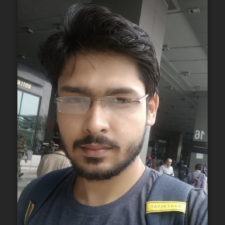
My expertise focuses on DRM encryption, CDN technologies, and streamlining marketing campaigns to drive engagement and growth. At VdoCipher, I’ve significantly enhanced digital experiences and contributed to in-depth technical discussions in the eLearning, Media, and Security sectors, showcasing a commitment to innovation and excellence in the digital landscape.
