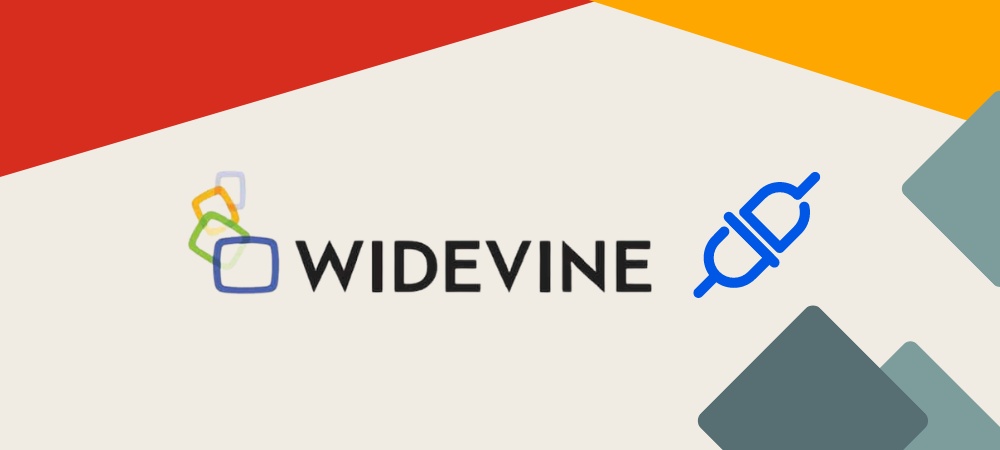The Widevine plugin, developed by Google, is a cornerstone in digital rights management (DRM), safeguarding media content across various platforms. This guide explores the essence of Widevine DRM, discussing its integration across devices and browsers, highlighting supported platforms and encryption schemes, and providing step-by-step instructions for enabling the Widevine plugin in browsers like Firefox, Chrome, and Brave. Additionally, it offers a detailed look at leveraging third-party solutions for implementing Widevine DRM to protect premium videos, ensuring content security from production to playback.
Table of Contents:
- What is Widevine?
- What is Widevine Plugin?
- Widevine Plugin DRM Architecture & Working
- How Widevine Plugin Handles DRM Video Stream
- Working of a Widevine Plugin
- How to enable Widevine Plugin in Chrome
- How to enable Widevine Plugin in Brave Browser
- How to enable Widevine Plugin in Firefox
- How to enable Widevine plugin for your premium Videos?
- References
What is Widevine?
Widevine is a proprietary digital rights management (DRM) system developed by Google, designed to provide content protection for media delivered over the Internet. It is used by a multitude of major streaming services including Google Play, YouTube, Netflix, Disney+, Amazon Prime Video, HBO Max, Hulu, Peacock, Discovery+, and Paramount+, among others. The primary goal of Widevine is to ensure a seamless and secure viewing experience for premium content across various digital platforms.
Explore More ✅
VdoCipher empowers course creators, event organizers and broadcasters with expert multi DRM solutions, ensuring smooth playback globally.
Widevine Licensing and Standards
While Widevine does not charge any fees for the use of its DRM products and services, a license agreement is necessary for their utilization. Widevine DRM adheres to several key industry standards, ensuring broad compatibility and security:
- Encrypted Media Extensions (EME): A specification from the World Wide Web Consortium (W3C) that enables web-based video players to use DRM systems.
- Common Encryption (CENC): Allows for the DRM-agnostic encryption of media content, supported across different systems.
- ISO/IEC 23001-7: Defines common encryption in ISO base media file formats.
- ISO/IEC 23001-9: Pertains to the encryption of MPEG-2 transport streams.
Supported Platforms
Widevine is embedded natively across a variety of device platforms, ensuring extensive availability. Here is an overview of the platforms supporting Widevine:
| Device or Platform | Supported? |
| Android (Mobile, TV, Automotive) | Yes |
| Android Open Source (AOSP) | Yes |
| Apple iOS | Yes |
| Apple TV (tvOS) | No |
| Chromecast (Cast) | Yes |
| Google Home and Nest devices | Yes |
| ChromeOS (Chromebook) | Yes |
| Chrome Browser (Windows, Mac OS X, Linux) | Yes |
| Chromium Browser | Yes |
| Chromium Embedded Framework (CEF) / Electron | Yes |
| Firefox Browser | Yes |
| Edge Browser | Yes |
| Opera (Browser and Embedded devices) | Yes |
| Safari Browser (Desktop) | No |
| Roku devices | Yes |
| Amazon Echo devices | Yes |
| Amazon Fire OS devices | Yes |
| Amazon Fire TV devices | Yes |
| Facebook Portal devices | Yes |
| Nintendo Switch | No |
| Sony Playstation | Yes |
| Microsoft Xbox | No |
| Smart TV and Blu-ray players (Tizen, WebOS) | Yes |
Supported Encryption Schemes
The support for different encryption schemes varies by platform, as summarized in the following table:
| Platform | cenc | cens | cbc1 | cbcs |
| Android 4.4 – 6.x (including Android TV) | Y | – | – | – |
| Android 7.x and later (including Android TV) | Y | – | – | Y |
| Chromecast (Cast) | Y | – | Y | Y |
| Google Home | Y | – | – | – |
| Smart TV and Blu-ray players | Y | – | – | Y |
| Widevine iOS | Y | – | – | Y |
| Chrome browser (desktop) and ChromeOS | Y | – | – | Y |
| Chrome browser (mobile) | Y | – | – | Y |
| Mozilla Firefox | Y | – | – | Y |
| Opera | Y | – | – | Y |
| NexPlayer SDK | Y | – | – | Y |
This table and the information provided aim to give a comprehensive view of the wide-reaching capabilities and integrations of Widevine DRM, highlighting its role as a cornerstone of content protection in the digital media landscape.
What is the Widevine Plugin?
The Widevine plugin refers to the implementation of Widevine DRM within different platforms and browsers to facilitate media protection. It acts as a bridge between the DRM technology and the device or software, ensuring secure content playback. The plugin is critical in environments considered potentially hostile, where the risk of content piracy is high. It serves as an integral component within the digital content distribution chain, ensuring that the consumption of media complies with the necessary security standards to prevent unauthorized use and piracy.
Widevine Plugin DRM Architecture & Working
The Google Widevine plugin operates as a Content Decryption Module (CDM) integrated into supported browsers—most notably Google Chrome. The primary role of this plugin is to enforce Digital Rights Management (DRM) constraints for protected media and to securely decrypt content for playback. Under the hood, Widevine separates its operations into security levels (L1, L2, and L3) depending on the capabilities of the underlying device.
- Integration with Browsers: In Chrome (and most Chromium-derived browsers), the Widevine plugin is built into the browser’s media framework, allowing it to seamlessly handle protected content without additional user installation. Other major browsers like Firefox similarly bundle the Widevine plugin, ensuring consistent DRM support across various platforms.
- Security Levels (L1, L2, and L3):
- Widevine L1: Media decryption and processing occur inside a Trusted Execution Environment (TEE). This level ensures the highest security because cryptographic operations and video decoding happen in secure hardware isolated from the main operating system.
- Widevine L2: Decryption might leverage a TEE, but video processing itself may occur outside that secure environment, often in hardware blocks. Content playback is usually restricted to a fixed (often lower) resolution compared to L1.
- Widevine L3: Entirely software-based decryption with no TEE support. This level is generally the least secure and commonly comes with additional playback restrictions (e.g., resolution limits).
- Interaction with the License Server: When a user attempts to play DRM-protected content, the CDM generates a license request based on the user’s playback session. This request is sent to the content provider’s license server (optionally via a proxy server). Upon successful authorization, the server returns a decryption key. Widevine’s security model ensures that these keys (and decrypted media) remain in secure memory wherever possible.
- Keybox and Root of Trust (RoT): For devices with Widevine L1 support, each device typically includes a small, factory-provisioned “keybox.” This keybox contains the device’s unique key material acting as the “root of trust,” helping authenticate the device and protect decryption keys from tampering.
Overall, the Widevine plugin’s architecture balances robust security requirements, efficient license management, and cross-platform compatibility. By integrating directly with a browser’s built-in media stack, Widevine enforces DRM restrictions while minimizing performance overhead for users.
How Widevine Plugin Handles DRM Video Stream
The Widevine plugin’s primary function—beyond license handling—is to process the encrypted input stream and provide a secure path for decrypted output to the screen. This “input → output” flow maintains end-to-end protection of content while still enabling smooth playback.
- Encrypted Content Acquisition:
- A browser or media player requests protected media segments from a Content Delivery Network (CDN). These segments are fully encrypted and typically follow formats like MPEG Common Encryption (CENC).
- Hand-Off to the CDM:
- The encrypted segments are passed to Widevine’s Content Decryption Module (CDM). Here, the CDM checks whether a valid license (with the correct decryption keys) is already stored or if a new license request is needed. If needed, it communicates with the license server (directly or through a vendor’s proxy) to obtain the correct keys.
- Decryption in a Secure Environment:
- In Widevine L1 devices like Android, decryption is performed within a TEE (such as TrustZone on ARM processors). The OEMCrypto module interface ensures that decrypted content or session keys cannot be directly accessed by untrusted applications.
- For L3 implementations (software-only) like Chrome Desktop, content is decrypted in the main application space with obfuscation measures. While less secure, the plugin still attempts to prevent direct interception of raw media data.
- Buffer Management and Playback:
- Once decrypted, the media frames are kept in secured memory buffers (in L1) or protected buffers (in L3). The player’s video pipeline then decodes these frames and feeds them into the browser’s video rendering stack.
- Audio and video can be handled separately (e.g., different encryption keys) or sometimes share the same key based on content provider preferences. However, the control block associated with each key imposes additional playback rules (such as HDCP version requirements or restrictions on output resolution).
- Rendering and Display:
- The securely decrypted and decoded frames finally move to the compositing and rendering stage, where the browser displays them within the player window. Even at this stage, Widevine can impose restrictions, such as preventing screen capturing on certain platforms or limiting the highest available resolution if hardware-based security is unavailable.
By segregating media segments, enforcing license and key exchange, and upholding secure buffer handling, the Widevine plugin ensures a trustworthy “input-to-output” video flow. This chain of trust underpins the DRM model, allowing content providers to distribute high-value media while mitigating unauthorized copying or tampering.
How to enable Widevine Plugin in Firefox
There are two methods to enable the Widevine Plugin in Firefox. You can follow the steps:
- Click the menu button that looks like stacked bars and click on Settings.
- In the General panel, scroll below to the Digital Rights Management (DRM) Content section.
- Tick the check mark next to Play DRM-controlled content.
Alternatively,
- Enter about:config in the URL bar. A warning page will appear. Click Accept the Risk and Continue. Search for media.eme.enabled. Check if media.eme.enabled is true. If false, toggle it to true.
Also, make sure that the Google Widevine plugin is activated by,
- Click on Add-ons and themes option in the main menu or alternatively, you can enter about:addons in the URL bar.
- Select Plugins.
- In the Add-ons Manager Plugins panel, click on the ellipsis or 3-dot icon next to “Widevine Content Decryption Module provided by Google Inc.”
- Then select Always Activate from the drop-down menu.
How to Enable Widevine Plugin in Chrome
Enabling the Widevine Content Decryption Module in Google Chrome is typically handled automatically, ensuring a seamless user experience for accessing DRM-protected content. However, should you need to manually check the status or force an update of the Widevine module, here are the steps to follow:
- Open Chrome: Launch your Google Chrome browser.
- Access Components Page: Type chrome://components/ in the address bar and press Enter.
- Check Widevine Status: Scroll down to find “Widevine Content Decryption Module.” Here you can see if it is marked as “Up-to-date.” If the status is not up-to-date, or if the module is missing, proceed to the next steps.
- Update Widevine Manually:
- Next to “Widevine Content Decryption Module,” click the “Check for update” button.
- If the module updates successfully, it should now display “Component updated.”
- If the module does not update, it will show “Component not updated.”
If you encounter persistent issues with Widevine in Chrome, consider these additional steps:
- Reinstall Chrome: Uninstalling and then reinstalling Chrome can often resolve issues with corrupted modules or outdated software.
- Check Chrome Policies: In some cases, organizational policies might restrict updates to components like Widevine. Consult with your IT department or system administrator.
- Disable Interfering Software: Occasionally, third-party software, including browser extensions or security programs, can interfere with Widevine. Temporarily disabling such software may help identify the culprit.
By following these guidelines, you can ensure that the Widevine plugin functions correctly in Chrome, allowing for uninterrupted access to DRM-protected content.
How to Enable Widevine Plugin in Brave Browser
In Brave Browser, the Widevine plugin is not enabled by default. To access content that requires Widevine, such as streaming services, you will need to enable it manually. Here’s how you can activate Widevine in Brave:
- Open Brave Browser Settings:
- Click on the menu button (three horizontal lines) in the top right corner.
- Select “Settings” from the dropdown menu.
- Navigate to Extensions Settings:
- In the Settings menu, go to “Extensions” or type brave://settings/extensions in the address bar and press Enter.
- Toggle Widevine On:
- Find the Widevine section.
- Toggle the setting to “On” to enable the Widevine plugin.
Handling Prompts and Errors
- Initial Prompt: The first time you visit a site requiring Widevine after installation, Brave will prompt you to enable the plugin. Selecting “Allow” will turn on Widevine, while choosing “Block” will keep it disabled.
- Error Messages: If you’re experiencing issues streaming content even with Widevine enabled, you may need to reset the component:
- Go to brave://settings/extensions.
- Toggle the Widevine option “Off” and then back “On.”
- Relaunch Brave as prompted, then refresh the streaming page.
By ensuring Widevine is activated and up to date in Brave, you can enjoy a broad range of online streaming content without interruptions.
How to Enable Widevine Plugin for Your Premium Videos
To ensure the secure delivery of premium video content, VdoCipher offers a robust solution using Google’s Widevine DRM. Here’s how you can implement Widevine DRM with VdoCipher to protect your videos:
- Integration and Setup: VdoCipher integrates Widevine DRM as part of its streaming infrastructure, which includes transcoding, encryption, and adaptive streaming. This setup ensures that your content is protected across all devices and platforms that support Widevine.
- Encrypting and Licensing Videos: Videos are encrypted using the Common Encryption Scheme (CENC) and packaged with licensing information from the Widevine DRM license server. This ensures that each video segment is securely encrypted and can only be decrypted by authorized devices.
- Content Delivery and Playback: Encrypted video content is delivered through VdoCipher’s secure CDN to ensure efficient and safe distribution. The DRM licenses are managed and distributed in real time to provide playback authorization.
- Comprehensive DRM Control: With VdoCipher, you can specify DRM policies such as playback resolution and device security level. This allows content providers to optimize their delivery strategy based on the content security requirement and business model.
References
https://arxiv.org/pdf/2204.09298
https://developers.google.com/widevine/drm/overview
https://en.wikipedia.org/wiki/Widevine
https://support.brave.com/hc/en-us/articles/360023851591-How-do-I-view-DRM-protected-content
Supercharge Your Business with Videos
At VdoCipher we maintain the strongest content protection for videos. We also deliver the best viewer experience with brand friendly customisations. We'd love to hear from you, and help boost your video streaming business.

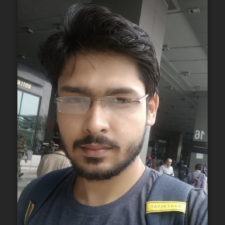
My expertise focuses on DRM encryption, CDN technologies, and streamlining marketing campaigns to drive engagement and growth. At VdoCipher, I’ve significantly enhanced digital experiences and contributed to in-depth technical discussions in the eLearning, Media, and Security sectors, showcasing a commitment to innovation and excellence in the digital landscape.