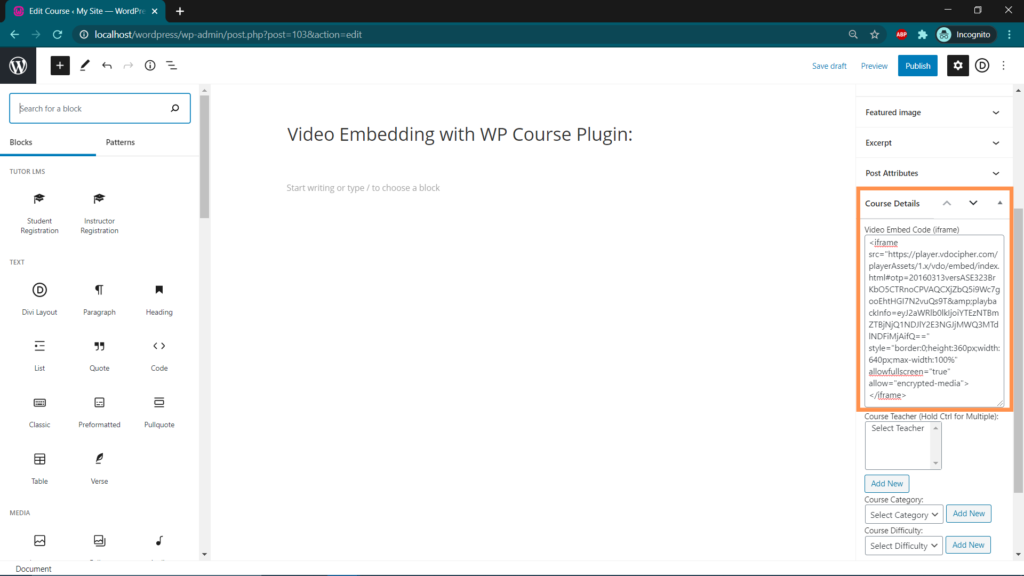First, you should have installed and activated the VdoCipher plugin in your wordpress account and have entered the API Secret Key as shown in the below screenshot. 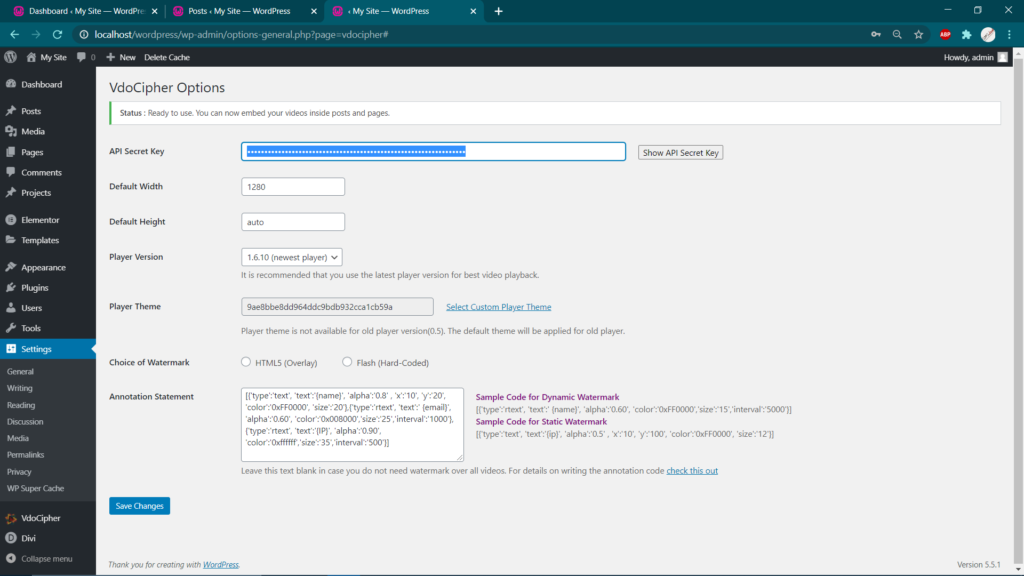 We will now learn how to embed videos with WordPress using some other LMS plugins like Learndash, Cluevo LMS, WP Course plugin. Just follow the below steps to make sure you complete your video embedding successfully. Here we go…
We will now learn how to embed videos with WordPress using some other LMS plugins like Learndash, Cluevo LMS, WP Course plugin. Just follow the below steps to make sure you complete your video embedding successfully. Here we go…
Video Embedding with Cluevo LMS:
Step 1: After Cluevo the plugin is installed open the plugin from the left panel and you will land on the screen shown in the screenshot below. Here you will get the options to create new courses, chapters & modules. Click on the “open this elements post” from the black color icons listed on the right side. 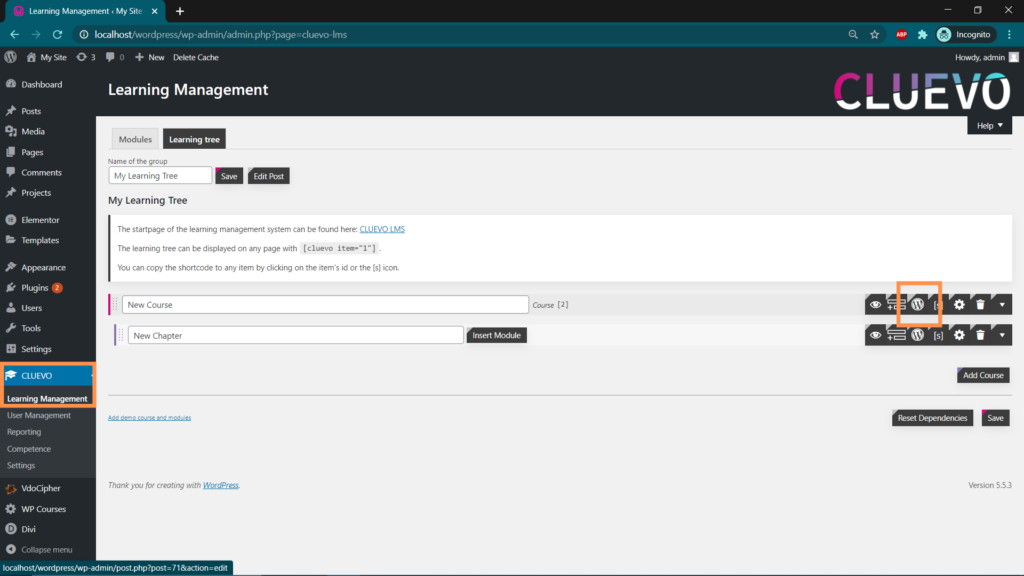 Step 2: You will land on a new edit post page. Search for the shortcode option in the left panel and just drag & drop it to your main screen on the right.
Step 2: You will land on a new edit post page. Search for the shortcode option in the left panel and just drag & drop it to your main screen on the right. 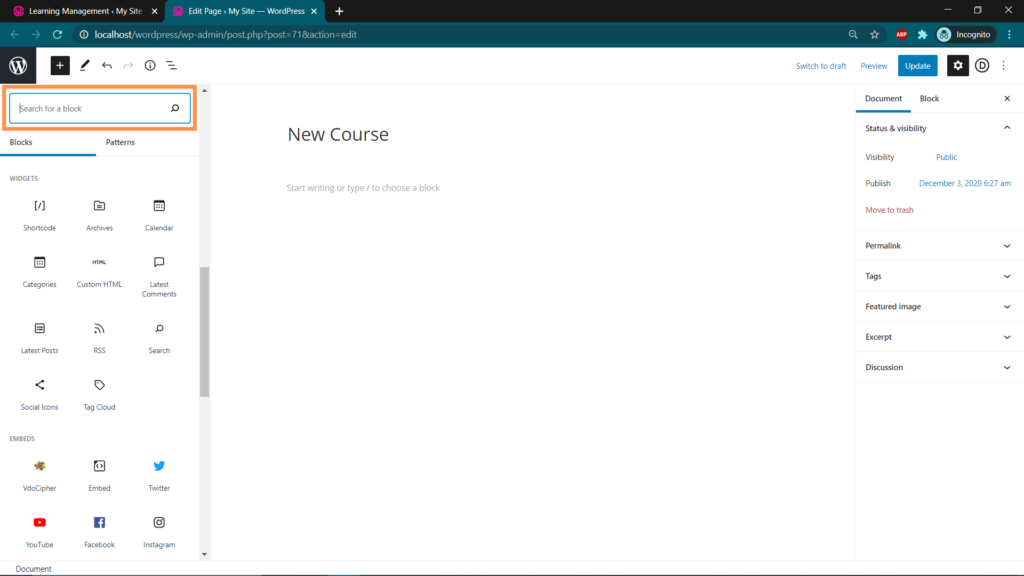 Step 3: Once done, you’ll get the option to enter the shortcode in the left panel itself. Just enter the “vdo id” of the video you wish to embed as you get the vdo id of every video you upload on VdoCipher dashboard. Click on “preview in new tab” option.
Step 3: Once done, you’ll get the option to enter the shortcode in the left panel itself. Just enter the “vdo id” of the video you wish to embed as you get the vdo id of every video you upload on VdoCipher dashboard. Click on “preview in new tab” option. 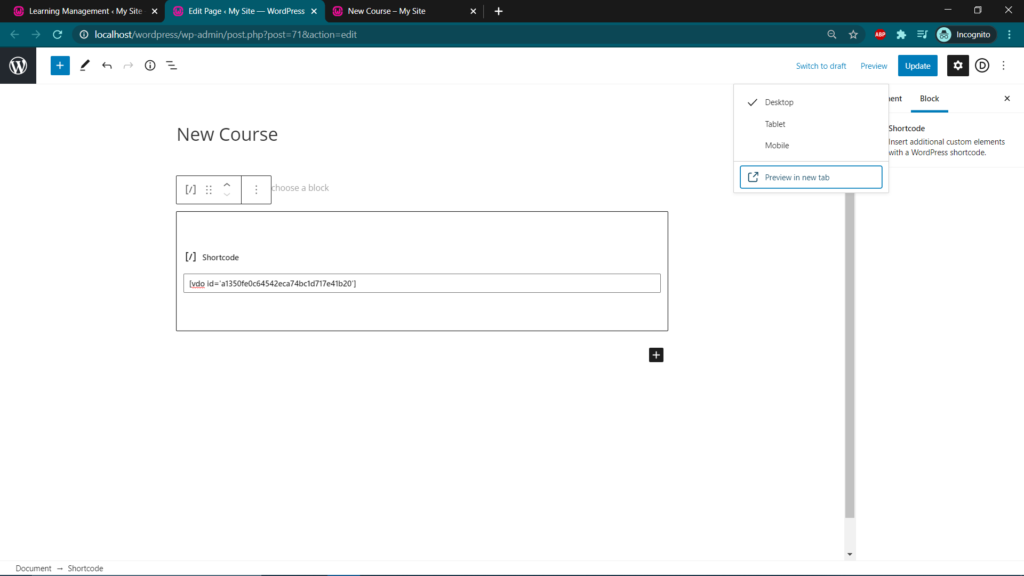 Step 4: Your video will appear in new tab with all the settings that you’ve selected for your video.
Step 4: Your video will appear in new tab with all the settings that you’ve selected for your video. 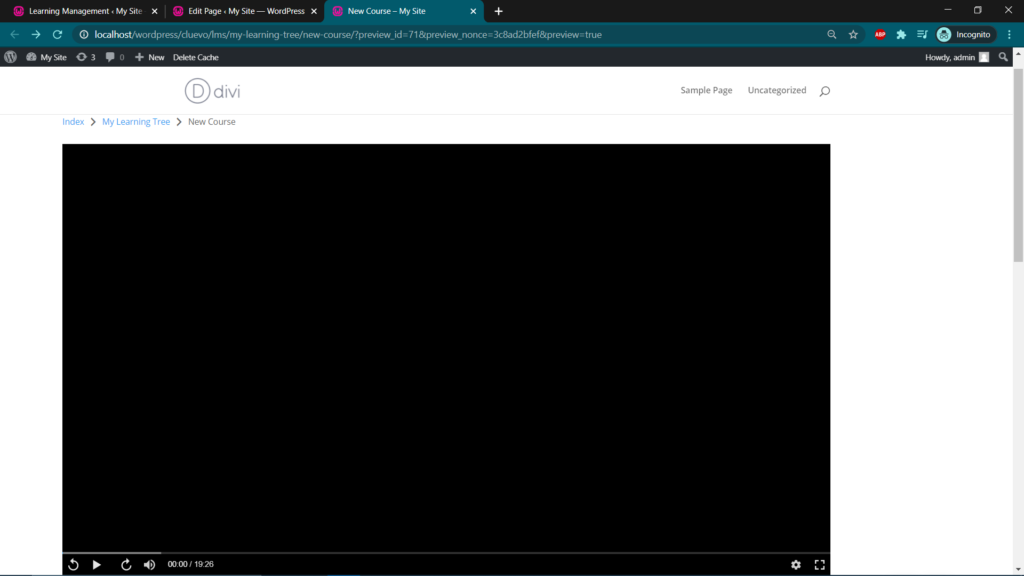
Video Embedding with WP Course Plugin:
Step 1: After the “WP courses LMS” plugin is installed open the plugin from the left panel and you will land on the screen shown in the screenshot below. Here you will get the options to manage Courses, Lessons & Modules. From the Courses drop-down select the “Manage Courses” option. 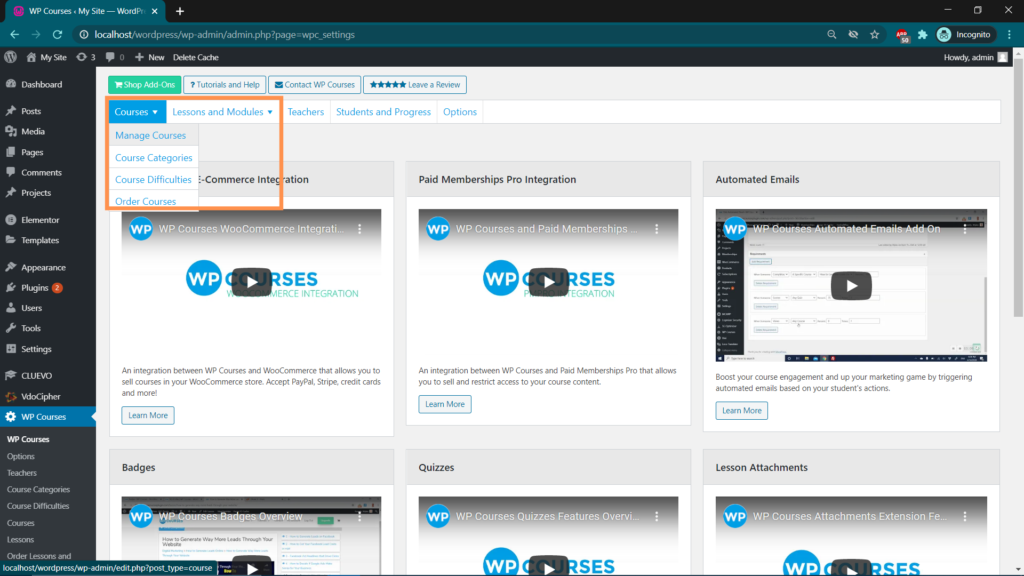 Step 2: You will land on the below screen. Click on the “Add New” option to get started with creating your new course.
Step 2: You will land on the below screen. Click on the “Add New” option to get started with creating your new course. 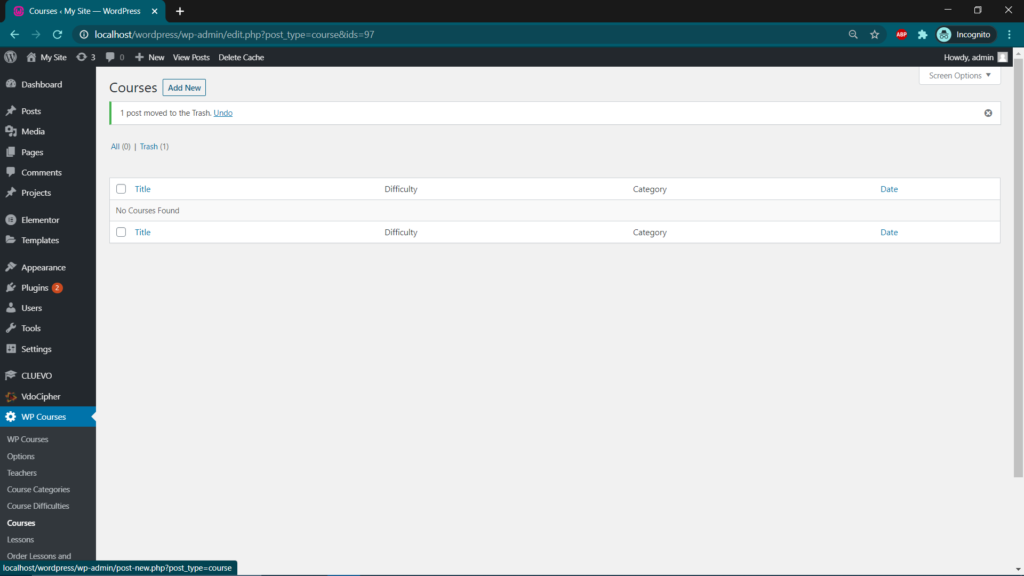 Step 3: You will land on the below screen. Click on the “Add New” option to get started with creating your new course.
Step 3: You will land on the below screen. Click on the “Add New” option to get started with creating your new course. 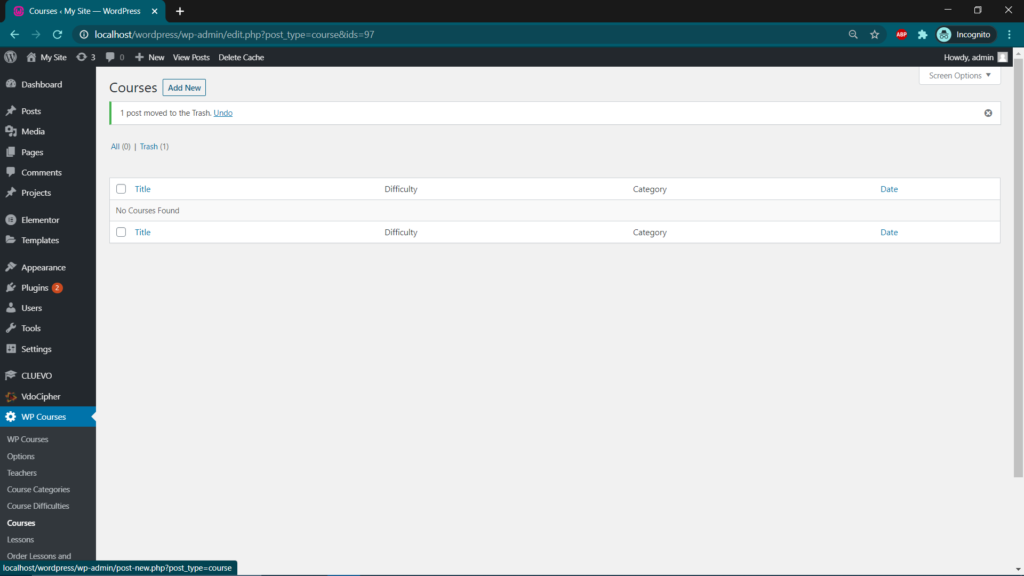
Step 4: On “Add New”click You will land on a new edit post page. Enter your “iFrame code” under the Course Details section on the right panel. Click on “preview in new tab” option. Step 5: Once done, you’ll get the option to enter the shortcode in the left panel itself. Just enter the “iFrame code” of the video you wish to embed. Click on “preview in new tab” option.
Step 6: Your video will appear in the new tab with all the settings that you’ve selected for your video.
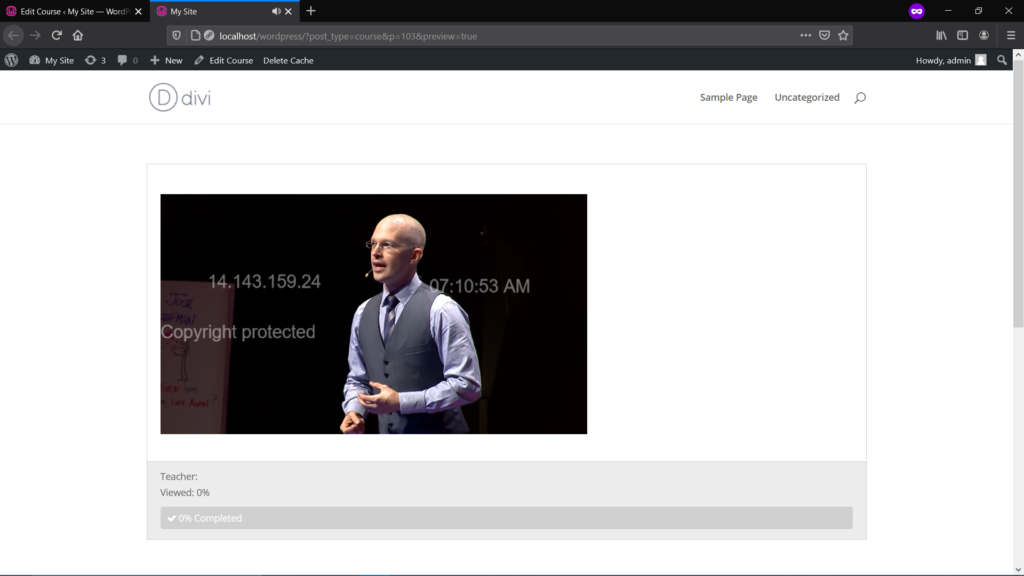
Supercharge Your Business with Videos
At VdoCipher we maintain the strongest content protection for videos. We also deliver the best viewer experience with brand friendly customisations. We'd love to hear from you, and help boost your video streaming business.